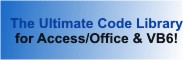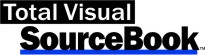Module: ListBox in Category Microsoft Visual Basic 6 : Controls from Total Visual SourceBook
Routines to extend the functionality of the standard Visual Basic 6 (VB6) ListBox control.
Some of these procedures expose features which are inherent in the Windows control, but are not exposed by VB6 (such as the ability to set add scrollbars or to set the height of items in the list). Other procedures add entirely new functionality such as loading a DAO recordset into an unbound list box.
| Procedure Name | Type | Description |
| (Declarations) | Declarations | Declarations and private variables for the modListBox module. |
| AddItemDataListBox | Procedure | Adds an item to a list box, and the itemdata value associated with that item, in a single function call. |
| AddListBoxHSB | Procedure | Adds a horizontal scrollbar to a list box. VB6 does not allow you to specify that a horizontal scrollbar should appear for a list box. When items are too long to fit they are simply chopped off. By using a Windows API call you can specify that the logical width of the list box is different from the actual width. When the logical width is greater than the actual width, Windows automatically adds a horizontal scrollbar. |
| ADORecordSetToListBox | Procedure | Display the contents of an ADO recordset in a standard unbound list box. Create a recordset object and pass it to this
procedure. Your recordset can be based on a table, query or SQL statement. You may designate one field in the recordset to display in the list
box, and another field to store in the ItemData property. This lets you display a friendly field for the user to see, while storing an internal
value like an ID number the user never sees. Note: Use of the procedure requires you to have a reference to Microsoft ADO in your project. |
| BinarySearchListbox | Procedure | Use a binary search to find a value in a list box. A binary search works by dividing the values to be searched in half. If the search value is less than the value at the halfway point, then the top half is searched. If the value is greater than the value at the halfway point, the bottom half is searched. This process is repeated until the value is either found or no values remain to be searched. This technique requires the list box be sorted. |
| ClearSelectionsListBox | Procedure | Clears the selections for a multi-select list box. This function allows you to clear the selection from a multi-select list box with a single function instead of having to loop through each item separately. |
| CopyListBoxItemsToCB | Procedure | Copy selected items from a list box to the clipboard. |
| FillDrivesListBox | Procedure | Fills a list box with a list of the local and mapped disk drives on the system. |
| FillFilesListBox | Procedure | Fills a list box with a list of the files in a specified location. |
| FillFoldersListBox | Procedure | Fills a list box with a list of the folders in a specified location. |
| FindStringListBox | Procedure | Find the line on a list box containing the search string. This function uses the Windows API SendMessage command to quickly find a string in a standard list box control. You may search either for exact matches or partial matches on the beginning of the list box item. Note that case is not considered in doing the search, even if the fExact argument is true. |
| RecordSetToListBox | Procedure | Display the contents of a DAO recordset in a standard unbound list box. Create a recordset object and pass it to this
procedure. Your recordset can be based on a table, query or SQL statement. You may designate one field in the recordset to display in the list
box, and another field to store in the ItemData property. This lets you display a friendly field for the user to see, while storing an internal
value like an ID number the user never sees. Note: Use of the procedure requires you to have a reference to Microsoft DAO in your project. |
| SetListBoxItemHeight | Procedure | Set the height of items in a list box. VB6 normally uses the standard height for items in a listbox based on the type and size of the font in the list box. Using Windows API calls you can specify a different height. |
| SetListBoxTabStops | Procedure | Set tab stops for a list box. The standard VB6 list box uses the default tab stop positions. Using this procedure, you can create an array of tab stop positions to control the tab stops in a list box. |
' Example of modListBox ' ' To try this example, do the following: ' 1. Create a new form ' 2. Create a list box named 'lstEmployee' ' Set the following properties ' Sorted True ' Multiselect 2 - Extended ' Width 3500 twips ' Height 2200 twips ' 3. Create a list box named 'lstDrives' ' 4. Create a list box named 'lstFolders' ' 5. Create a list box named 'lstFiles' ' 6. Create a command button 'cmdTest' ' 7. Create a command button 'cmdTestData' ' 8. Create a command button 'cmdRecordsetData' ' 9. Create a command button 'cmdADORecordsetData' ' 10. Paste all the code from this example to the new form's module. ' This example assumes that the sample files are located in the folder named by the following constant. Private Const mcstrSamplePath As String = "C:\TVSBSamp" Private Const mcstrConnect As String = "Provider=Microsoft.Jet.OLEDB.4.0;Data Source=" & mcstrSamplePath & "\sample.mdb" Private Sub cmdADORecordsetData_Click() ClearSelectionsListBox lstEmployee Call LoadADORecordsetData End Sub Private Sub Form_Load() Dim lngResult As Long Dim strWinDir As String cmdTest.Caption = "Test" cmdTestData.Caption = "Test Data" cmdRecordsetData.Caption = "Recordset Data" cmdADORecordsetData.Caption = "ADO Recordset Data" Call LoadSampleData ' Set the list box to be logically three times as wide as the actual width. Causes a horizontal scrollbar to appear. AddListBoxHSB lstEmployee, 3 ' Double the current height of items in a list box SetListBoxItemHeight lstEmployee, 2 ' Designate alternate tab stop positions SetListBoxTabStops lstEmployee, 70, 80, 100 strWinDir = Environ("WINDIR") ' Load a listbox with the list of drives on the system lngResult = FillDrivesListBox(lstDrives) Debug.Print "Drives found: " & lngResult ' Load a list box with a list of folders in the user's "Windows" directory. ' (If the environment variable "WINDIR" is not set, this procedure will not work) lngResult = FillFoldersListBox(lstFolders, strWinDir & "\*.*") Debug.Print "Folders found: " & lngResult ' Load a list box with a list of files in the user's "Windows" directory. ' (If the environment variable "WINDIR" is not set, this procedure will not work) lngResult = FillFilesListBox(lstFiles, strWinDir & "\*.*") Debug.Print "Files found: " & lngResult End Sub Private Sub cmdTest_Click() Dim intLine As Integer ' Example of BinarySearchListBox intLine = BinarySearchListbox(lstEmployee, "Ellis") If intLine >= 0 Then MsgBox "'Ellis' Found on line: " & intLine Else MsgBox "'Ellis' Not Found" End If ' Example of FindStringListBox ' Find partial matches on search string 'Dave' intLine = FindStringListBox(lstEmployee, "Dave", False) If intLine >= 0 Then MsgBox "'Dave' Found on line: " & intLine Else MsgBox "'Dave' Not Found" End If ' Example of CopyListBoxItemsToCB Separate each item with a carriage return and a string of dashes. Copy selected items only CopyListBoxItemsToCB lstEmployee, True, vbCrLf & "---------------" & vbCrLf End Sub Private Sub cmdTestData_Click() ' Example of ClearSelectionsListBox ClearSelectionsListBox lstEmployee Call LoadSampleData End Sub Private Sub cmdRecordsetData_Click() ' Example of ClearSelectionsListBox ClearSelectionsListBox lstEmployee Call LoadRecordsetData End Sub Private Sub LoadSampleData() ' Example of AddItemDataListBox ' Simultaneously add a value for the list portion and the ItemData portion of a list box lstEmployee.Clear AddItemDataListBox lstEmployee, "Smith" & vbTab & "Bob" & vbTab & "I", 100 AddItemDataListBox lstEmployee, "Nehru" & vbTab & "John" & vbTab & "R", 101 AddItemDataListBox lstEmployee, "Proctor" & vbTab & "Bill" & vbTab & "Z", 102 AddItemDataListBox lstEmployee, "Olsen" & vbTab & "Mary" & vbTab & "A", 103 AddItemDataListBox lstEmployee, "Davenport" & vbTab & "Alan" & vbTab & "O", 104 AddItemDataListBox lstEmployee, "Larue" & vbTab & "Lash" & vbTab & "B", 105 AddItemDataListBox lstEmployee, "Paulsen" & vbTab & "Deana" & vbTab & "C", 106 AddItemDataListBox lstEmployee, "Smithers" & vbTab & "Jim" & vbTab & "L", 107 AddItemDataListBox lstEmployee, "Chung" & vbTab & "Axel" & vbTab & "R", 108 AddItemDataListBox lstEmployee, "Haught" & vbTab & "Marv" & vbTab & "A", 109 AddItemDataListBox lstEmployee, "Ferguson" & vbTab & "Thor" & vbTab & "U", 110 AddItemDataListBox lstEmployee, "Ellis" & vbTab & "Petey" & vbTab & "D", 111 AddItemDataListBox lstEmployee, "Juth" & vbTab & "Betty" & vbTab & "L", 112 AddItemDataListBox lstEmployee, "Martin" & vbTab & "Louis" & vbTab & "O", 111 AddItemDataListBox lstEmployee, "Levy" & vbTab & "Paddy" & vbTab & "T", 114 AddItemDataListBox lstEmployee, "Clinton" & vbTab & "Ruth" & vbTab & "V", 115 AddItemDataListBox lstEmployee, "Belzer" & vbTab & "Bill" & vbTab & "N", 116 End Sub Private Sub LoadRecordsetData() ' Example of RecordSetToListBox Dim dbs As DAO.Database Dim rst As DAO.Recordset Dim strSQL As String strSQL = "SELECT ProductID, ProductName " & _ "FROM Products " & _ "ORDER BY ProductName " Set dbs = DAO.DBEngine(0).OpenDatabase(mcstrSamplePath & "\sample.mdb") Set rst = dbs.OpenRecordset(strSQL, dbOpenSnapshot) Screen.MousePointer = vbHourglass RecordSetToListBox rst, lstEmployee, "ProductName", "ProductID" Screen.MousePointer = vbDefault End Sub Private Sub LoadADORecordsetData() ' Example of ADORecordSetToListBox Dim rst As ADODB.Recordset Dim strSQL As String strSQL = "SELECT ProductID, ProductName " & _ "FROM Products " & _ "ORDER BY ProductName " Set rst = New ADODB.Recordset rst.Open strSQL, mcstrConnect Screen.MousePointer = vbHourglass lstEmployee.Clear ADORecordSetToListBox rst, lstEmployee, "ProductName", "ProductID" Screen.MousePointer = vbDefault End Sub
 The source code in Total Visual Sourcebook includes modules and classes for Microsoft Access, Visual Basic 6 (VB6), and Visual Basic
for Applications (VBA) developers. Easily add this professionally written, tested, and documented royalty-free code into your applications to simplify your application
development efforts.
The source code in Total Visual Sourcebook includes modules and classes for Microsoft Access, Visual Basic 6 (VB6), and Visual Basic
for Applications (VBA) developers. Easily add this professionally written, tested, and documented royalty-free code into your applications to simplify your application
development efforts.
Total Visual SourceBook is written for the needs of a developer using a source code library covering the many challenges you face. Countless developers over the years have told us they learned some or much of their development skills and tricks from our code. You can too!
Additional Resources
Microsoft Access/ Office 2016, 2013, 2010, and 2007 Version
is Shipping!
Supports Access/Office 2016, 2013, 2010 and 2007, and Visual Basic 6.0!
Reviews
"The code is exactly how I would like to write code and the algorithms used are very efficient and well-documented."
Van T. Dinh, Microsoft MVP
SourceBook Info
Additional Info