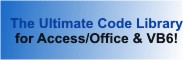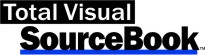Class: APIPrinter in Category Microsoft Visual Basic 6 : Printing from Total Visual SourceBook
Working with the printer using the Windows API in VB6.
| Procedure Name | Type | Description |
| (Declarations) | Declarations | Declarations and private variables for the CAPIPrinter class. |
| CurrentX | Property | Get the current X position of printer drawing. |
| CurrentY | Property | Get the current Y position of printer drawing. |
| Font | Property | Get the font used for printing text. |
| hDC | Property | Get the device context of the printer. |
| Height | Property | Get the height of the printer drawing surface. |
| PrintJobID | Property | Get the ID of the current print job. This property is only valid after the StartDoc method has been called. |
| Width | Property | Get the width of the printer drawing surface. |
| Class_Initialize | Initialize | Set initial values to defaults which may be overridden with property settings. |
| Class_Terminate | Terminate | Make sure the print job is finished. |
| DrawLine | Method | Draws a line. |
| DrawPicture | Method | Draws a picture. If the optional parameters lngWidth and lngHeight are not specified, this procedure scales the bitmap to the printer. |
| DrawText | Method | Draws text. |
| EndDoc | Method | Ends a print job. |
| EndPage | Method | Finish printing a page. |
| ScaleX | Method | Converts X units between the screen and printer. |
| ScaleY | Method | Converts Y units between the screen and printer. |
| StartDoc | Method | Begins a print job. |
| StartPage | Method | Prepares the printer for a new page. |
| GetTextHeight | Method | Get the height of the text. |
| GetTextWidth | Method | Get the width of the text. The font height is measured in logical device units. Most windows API functions for dealing with fonts require the font height in logical units. This function only works correctly in the MM_TEXT mapping mode. |
| PointsToHeight | Private | Converts a font point SIZEAPI to a font height. The font height is measured in logical device units. Most windows API functions for dealing with fonts require the font height in logical units. This function only works correctly in the MM_TEXT mapping mode. |
' Example of CAPIPrinter ' ' To try this example, do the following: ' 1. Create a new form ' 2. Add a command button named 'cmdPrint' ' 3. Add a command button named 'cmdFont' ' 4. Add a text box named 'txtTest' ' 5. Add a Picture box named 'picTest' and set the Picture property to a picture of your choosing ' 6. In VB6, make sure the Common Dialog Control is on your toolbox. ' If it's not already there, go under Project, Components, Controls tab, and check Microsoft Common Dialog Control (6.0) ' 7. Add a common dialog control named 'cdlFont' ' 8. Add a common dialog control named 'cdlPrint' ' 9. Paste all the code from this example to the new form's module ' 10. Run the form Private mclsAPIPrinter As CAPIPrinter Private Sub cmdFont_Click() ' Comments: Set the font to the current printer font and display the font dialog cdlFont.FontBold = mclsAPIPrinter.Font.Bold cdlFont.FontItalic = mclsAPIPrinter.Font.Italic cdlFont.FontName = mclsAPIPrinter.Font.name cdlFont.FontSize = mclsAPIPrinter.Font.Size cdlFont.FontStrikethru = mclsAPIPrinter.Font.Strikethrough cdlFont.FontUnderline = mclsAPIPrinter.Font.Underline cdlFont.Flags = cdlCFScreenFonts ' Show the font dialog cdlFont.ShowFont End Sub Private Sub cmdPrint_Click() cdlPrint.Flags = cdlPDReturnDC ' if user presses the cancel button, just exit the procedure On Error GoTo Cancel_Print cdlPrint.CancelError = True cdlPrint.ShowPrinter ' Set the hdc mclsAPIPrinter.hDC = cdlPrint.hDC ' setup font mclsAPIPrinter.Font.Bold = cdlFont.FontBold mclsAPIPrinter.Font.Italic = cdlFont.FontItalic mclsAPIPrinter.Font.name = cdlFont.FontName mclsAPIPrinter.Font.Size = cdlFont.FontSize mclsAPIPrinter.Font.Strikethrough = cdlFont.FontStrikethru mclsAPIPrinter.Font.Underline = cdlFont.FontUnderline ' Begin printing mclsAPIPrinter.StartDoc "Test Document" ' Start the page mclsAPIPrinter.StartPage ' Center at top of form mclsAPIPrinter.CurrentX = (mclsAPIPrinter.Width - mclsAPIPrinter.TextWidth(txtTest)) / 2 mclsAPIPrinter.CurrentY = 0 mclsAPIPrinter.DrawText txtTest ' Draw a line underneath the text mclsAPIPrinter.DrawLine 0, mclsAPIPrinter.TextHeight(txtTest), mclsAPIPrinter.Width, mclsAPIPrinter.TextHeight(txtTest) ' Center picture in form mclsAPIPrinter.CurrentX = (mclsAPIPrinter.Width - mclsAPIPrinter.ScaleX(ScaleX(picTest.Width, Me.ScaleMode, vbPixels))) / 2 mclsAPIPrinter.CurrentY = (mclsAPIPrinter.Height - mclsAPIPrinter.ScaleY(ScaleX(picTest.Height, Me.ScaleMode, vbPixels))) / 2 mmAPIPrinter.DrawPicture picTest.Picture ' End the page mclsAPIPrinter.EndPage ' Finish printing the document mclsAPIPrinter.EndDoc Cancel_Print: End Sub Private Sub Form_Load() Set mclsAPIPrinter = New CAPIPrinter cmdPrint.Caption = "Print" cmdFont.Caption = "Font" txtTest = "Example Text" End Sub
 The source code in Total Visual Sourcebook includes modules and classes for Microsoft Access, Visual Basic 6 (VB6), and Visual Basic
for Applications (VBA) developers. Easily add this professionally written, tested, and documented royalty-free code into your applications to simplify your application
development efforts.
The source code in Total Visual Sourcebook includes modules and classes for Microsoft Access, Visual Basic 6 (VB6), and Visual Basic
for Applications (VBA) developers. Easily add this professionally written, tested, and documented royalty-free code into your applications to simplify your application
development efforts.
Total Visual SourceBook is written for the needs of a developer using a source code library covering the many challenges you face. Countless developers over the years have told us they learned some or much of their development skills and tricks from our code. You can too!
Additional Resources
Microsoft Access/ Office 2016, 2013, 2010, and 2007 Version
is Shipping!
Supports Access/Office 2016, 2013, 2010 and 2007, and Visual Basic 6.0!
Reviews
"The code is exactly how I would like to write code and the algorithms used are very efficient and well-documented."
Van T. Dinh, Microsoft MVP
SourceBook Info
Additional Info