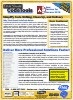Shortcut Keys for Debugging in VBA, Microsoft Access and Visual Basic 6
Provided by: Luke Chung, President of FMS, Inc.
MicrosoftAccess, VBA, and Visual Basic 6 developers are blessed by a powerful Integrated Development Environment (IDE) with powerful debugging tools. Learning its features will help you code better and faster, and simplify applications testing and maintenance.
In addition to being able to change your code (within reason) while in the debugger, you have the immediate window, locals window, watch window, call stack and other resources under the View menu to help you debug and understand what your code is doing. Make sure you learn what these windows can do for you.

As you examine your code line-by-line, here are some shortcut keystrokes every VBA/VB6 developer should use within the IDE:
| Keystroke | Description |
|---|---|
| Shift-F2 | Definition: Put the cursor on the variable, procedure, or property in question and press [Shift-F2] to see where itís defined. Youíll jump directly to it. You can do this as often as you like to understand how your code works. |
| Ctrl-Shift-F2 | Go back to where you came when you pressed [Shift F2] |
| F9 | Set (or reset) a breakpoint to stop the program when it gets to this line |
| F5 | Run the current procedure (if it doesnít require parameters) |
| F8 | Run the current line |
| Shift-F8 | Step over the line by running the procedure on the current line without going into it and stepping through each line |
| Ctrl-Shift-F8 | Run through the rest of the current procedure (useful if you no longer need to examine the procedure) |
| Ctrl-F9 | Set the next statement (jump over existing code) |
Additional Resources
For more tips on debugging, read our whiter paper on Microsoft Access VBA/VB6 Debugging Tips and Techniques.
Microsoft Office Access 2016, 2013, 2010 Version
is Shipping
Supports Office/Access 2016, 2013, 2010, 2007, 2003, 2002, 2000, and Visual Basic 6.0!
Also available for
Access 97
Rave Reviews
"Total Visual CodeTools is by far my favorite third-party product."
Alison Balter, Author, Conference Speaker, Instructor

Best Visual Basic Add-In
Rave Reviews
CodeTools Info
Why CodeTools?
Additional Info