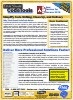Total Visual CodeTools Builders
This page contains a variety of screenshots so you can see how the Total Visual CodeTools builders help you create code quickly and consistently.
- New Procedure Builder (Details)
- Recordset Builder (Details)
- Long Text / SQL Builder (Details)
- Message Box Builder
- Select Case Builder
- Copy Control Code Builder
- New Property Builder
- Format Builder
- Date Diff Builder
Use the New Procedure Builder to quickly create new procedures with the custom commenting and error handling structure you want. Simply type in a procedure name, set the options you want, and press [OK]. Code is automatically generated so you can insert it directly into your project. Easily create consistent, professional procedures.
One of Total Visual CodeTools most powerful tools, the Recordset Builder, makes creating recordset code a snap. Point to any Access database or DSN data source such as SQL Server, select your table or query/view, and you're ready to go. Easily create ADO or DAO code with all its connection and recordset code. Quickly generate code to browse, add, or edit your records.
Many developers consider the Long Text / SQL Builder to be the most commonly used feature within Total Visual CodeTools. One often needs to convert SQL text from a query and assign it to a variable in your VB6/VBA code. But it's a real pain to manage issues like quotes inside quotes, word-wrapping, and formatting the text.
The Long Text / SQL Builder handles these issues for your SQL strings or any text that you want to convert to a variable assignment. Simply paste your text in the top box, and it is automatically assigned to a variable and word-wrapped according to your settings. Easily eliminate unnecessary tabs and spaces. Our SQL parser understands SQL strings and can wrap SQL on key words like FROM, WHERE, GROUP BY, etc. to make it much more readable:
Use the Message Box Builder to graphically create message box statements. Enter the text you want to display in the title and body of the message box (MsgBox). Easily select button combinations and icons, while handling return values. You can even specify a help file and context ID.
Something as simple as a Select Case statement should not be hard! Use the Select Case builder to quickly create multi-branching statements. Simply enter your variable name, type or paste your test expressions (or specify a numeric range), and Total Visual CodeTools generates the code for you. Options let you specify the addition of an Else statement and formatting styles:
The assigned values can be entered individually or a block of text pasted to make it super-easy to assign multiple values:
When creating forms and reports, you can copy and paste a control but the code behind it does not get duplicated. For instance, if a combo box for the same list is on more than one form, chances are its events are similar if not identical.
Duplicating controls in one form or report object, or copying it between objects can be quite a pain and error prone.
The Copy Control Code Builder duplicates all the event procedures of one control to another in the same object or another. The procedure names are automatically updated to the new control's name along with references to the original name in the events. Use the Copy Control Code Builder to increase your productivity and accuracy.
When writing classes, use the New Property Procedure Builder to quickly create new Property Let/Get/Set procedures. Simply type in a property name, the data type, and whether to create Get, Let and/or Set statements. Specify the scope, and add your comment and error handling structures. You can even create a variable to hold the property value, which is created using your variable naming convention and added to the General Declarations section of your class.
The VB6/VBA Format function allows you to customize the way values are displayed and printed. Unfortunately, it's difficult to remember all the arguments and syntax for this function. The Format Builder makes it simple to format expressions for numbers, currency, date/time, and strings. Use the formats we've provided or add your own. Select the options from the list and see how it is applied to your sample data. No more trial and error in the Immediate Window!

The VB6/VBA DateDiff function calculates the time between two specified date/times. Unfortunately, it is difficult to remember the syntax and arguments of the function. The DateDiff Builder creates code to calculate date and time differences in years, quarters, months, weeks, days, weekdays, hours, minutes, seconds, and more. Set the options, put in your sample date/times, and see the results. Press [OK] to insert it in your code.
Microsoft Office Access 2016, 2013, 2010 Version
is Shipping
Supports Office/Access 2016, 2013, 2010, 2007, 2003, 2002, 2000, and Visual Basic 6.0!
Also available for
Access 97
Rave Reviews
"Total Visual CodeTools is by far my favorite third-party product."
Alison Balter, Author, Conference Speaker, Instructor

Best Visual Basic Add-In
Rave Reviews
CodeTools Info
Why CodeTools?
Additional Info