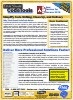New Procedure Builder
Use the New Procedure Builder to quickly create new procedures in your VB6 and Microsoft Office/VBA projects. Simply type in a procedure name, set the options you want, and see your new procedure built piece by piece:
The code automatically applies your commenting, error handling, visual style settings, and naming conventions. Press [OK] to insert the code directly into your project at your cursor, or send it to the clipboard, file, or notepad.
New Procedure Results
With a few mouse clicks, you take a name, GetCustomerID, and quickly create an entire procedure with your commenting, error handling and other specifications:
Private Function GetCustomerID() As Long ' Comments: ' Params : ' Returns : ' Created : 05/08-LC ' Modified: FMS_PushDebugStack Me.Name & ".GetCustomerID" If gcfHandleErrors_FMS Then On Error GoTo PROC_ERR GetCustomerID = 0 PROC_EXIT: FMS_PopDebugStack Exit Function PROC_ERR: FMS_GLOB_ErrHandler Resume PROC_EXIT End Function
In the example above, you can see:
- The procedure is Private
- The function return type is a Long Integer
- The comment section at the top of the procedure includes the date and developer initials. This makes it easy to document every procedure you create.
- A line is added for the function to return a default long value (0) which you can easily update
- The error handler is broken into two sections.
- The Error Enabler (two lines at the top)
This error enabler passes the current procedure name to a procedure which tracks the procedure stack of the application. The current procedure is defined by the #P# token. Because it's the Form/Report error handler, it also references the Me.Name of the object so that the name of the form/report is also passed. - Error Handler (the lines at the bottom starting with PROC_EXIT)
The error handler automatically adjusts to use Exit Function or Exit Sub based on the procedure type
- The Error Enabler (two lines at the top)
Your comment and error handler structures are defined under the Standards button and apply to several parts of Total Visual CodeTools. Once defined, Total Visual CodeTools makes it easy to replicate it whenever you create a new procedure. The settings can also be shared across your entire team so multiple developers use a consistent style.
Procedure Design Options
Here are the details of each New Procedure Builder option. See how easy it is to create your new procedures by selecting common options:

Type in your new procedure type, or use the procedure name where your cursor is (helpful if you want to add your comment and error handling structure for an event procedure already created by VB6/VBA).

Specify the scope of the procedure to default (none), Public, Private, or Friend.

Determine whether you want it to be a Sub or Function. If it's a function, you can define the return data type, and optionally assign a return value.

General options that let you determine whether you want to:
- Include your custom comment structure. The comment section can include things like the current date and time, your initials, etc.
- Only have the body of the procedure (eliminate the first Sub/Function line and the last End Sub/Function line). Useful when inserting your comment/error handling text in an existing event procedure.

Consistent error handling is key to professional VB6/VBA development. Total Visual CodeTools offers three sets of custom error handling routines you can specify. If you define your error handlers for Module, Class, and Form/Reports, you can choose which one you'd like to use for your new procedure.
The Error Handler can insert your procedure name, module name, the procedure type (to use Exit Sub or Exit Function), etc.
Microsoft Office Access 2016, 2013, 2010 Version
is Shipping
Supports Office/Access 2016, 2013, 2010, 2007, 2003, 2002, 2000, and Visual Basic 6.0!
Also available for
Access 97
Rave Reviews
"Total Visual CodeTools is by far my favorite third-party product."
Alison Balter, Author, Conference Speaker, Instructor

Best Visual Basic Add-In
Rave Reviews
CodeTools Info
Why CodeTools?
Additional Info