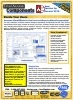Frequently Asked Questions for Total Access Components
Pre-Sale Questions
- What version of Total Access Components do I need? What versions of Microsoft Access does Total Access Components support?
- Can I try Total Access Components before I buy it?
- Does Total Access Components Require Administrator Rights?
Post Sales Questions
- Can I use Total Access Components Resize control to create screen resolution independent forms?
- Can I resize fonts using the Total Access Components Resize control?
- Do Total Access Components controls work on all form views?
- Where can I find the events for one or more of the Total Access Components ActiveX controls?
- When using Total Access Components, how can I switch between tabs on the FMS Tab control with the keyboard? How can I use the tab key to set focus from the Total Access Components FMS Tab control to another control?
- My Total Access Components controls show as white boxes on my form, or I receive the error "There is no object in this control
- I receive error 438, "Object does not support this property or method" in my database with a control from Total Access Components
- Why do I have the error "Update Wizard not initialized properly" when trying to run the Update Wizard for Total Access Components?
- Can I left justify rotated text with Total Access Components Text Effects control?
Pre-Sale Questions
- Total Access Components 2010 Version 14.1 supports Microsoft Access 365, 2019, 2016, 2013 and 2010 (32 and 64 bit versions), 2007, 2003, 2002, and 2000
- Total Access Components 97 supports Microsoft Access 95 and Access 97
Total Access Components includes two sets of ActiveX controls for 32 and 64-bit Access 2010-2019 versions, including Office/Access 365. The 32-bit version is backward compatible with MS Access 2000, 2002, 2003, and 2007. Both 32 and 64 bit versions are compatible so an Access database using one set of controls can be used by the other without modification (assuming the appropriate version of Total Access Components is installed on the machine).
Check the Product Compatibility Chart for version information for all of our products.
For information on the history of Access versions, visit our Microsoft Access Version Releases, Service Packs, Hotfixes, and Updates History page.
Yes. Download the Trial Version for free.
Also, remember that FMS products come with a 30-day money back guarantee, so you can buy with confidence!
Yes, you need Administrator rights to install Total Access Components.
Post Sales Questions
Yes! The Form Resizer control adjusts your forms automatically whether your users manually adjust or maximize them.
Yes. Resize fonts on forms by setting the ResizeFonts property to True. Refer to the Resize and Resize Fonts Property sections of the user manual or help file for details.
No. The custom controls of Total Access Components work when placed on forms running in standard Form view. Due to limitations in Microsoft Access, custom controls don't work if a form is in other views like Datasheet, Continuous or Split Forms.
The events of the controls are not available via the Access form/report property sheet (where you might expect them to be). They are, however, accessible in code. The example below is for the OnSelect event of the Icon Menu control:
- Open the VBA Editor from the form where you have inserted at least one instance of the control.
- Select the name of the control instance from the (General) drop down menu.
- Select the event "OnSelect" from the (Declarations) drop down menu.
As you can see, the code stub is then created for you like below.

Once the code stub is created, you can add your custom code to execute each time the event occurs.
When you use the FMS Tab control, certain keyboard navigation shortcuts are not built in.
If you would like to set the focus to another control when the tab key is pressed, please use the following code. This code is written to be pasted into tab demo 2 in the components demo. Specifically, you will have to update the field named "txtCAStreet" to the name of the control which you want to receive the focus.
Private Sub tabAddress_KeyDown(KeyCode As Integer, ByVal Shift As Integer)
If (KeyCode=9) And (Shift=0) Then
' Move to next control
txtCAStreet.SetFocus
End If
End Sub
This problem can occur for one of these reasons:
- The control is not registered properly. To register the control, run the file TACRUN(version).EXE on the users machine.
When redistributing Total Access Components, only include the TACRUN(version).EXE and no other files listed as distributable in the manual. If you include all the support files and the .OCX, then TACRUN.EXE may not register the controls properly. Please ensure that you are not distributing any other files related to components except TACRUN.EXE. - Due to a bug in Microsoft Access (2.0, 95, and 97 only), you may encounter this problem if the control (or the form containing the control) was copied. Delete and reinsert the Total Access Component controls using the Insert | ActiveX Control menu.
The following may be reasons why this error occurs:
- This can occur if you specify a method of a control that does not exist for that control type. For example, the .Eject method applies to the CD Player control, and does not apply to any other control. If you tried to use that method for another control type (e.g. RESIZEControl.Eject), the error would occur.
- Please ensure that you are using the proper method for the control you are using. Each of the controls has a list of methods associated with them and can be found in the user manual and help file.
- The control is not registered properly. Please ensure that you have registered the control properly using the Runtime distribution program (TACRUN.EXE).
- The control is being called from the On_Open event of the form in the project. You must allow Access time to set up the controls before trying to invoke any methods for them. Please move the code to the On_Load or On_Activate event instead.
- Due to a bug in Microsoft Access (2.0, 95, and 97 only), you may encounter this problem if the control (or the form containing the control) was copied. Delete and reinsert the Total Access Component control(s) using the Insert | ActiveX Control menu.
This error occurs when you attempt to run the Update Wizard by double clicking the "Update.exe" directly instead of running it from the Windows Programs Menu shortcut.
This is because the update.exe file requires parameters to run and return the correct information. In order to determine if there is an update available for this product, please run the update wizard program from the Windows Programs menu or Windows Metro menu.
Yes. This feature was introduced in Total Access Components for Access 2007 with text location options:
- Center
- Left
- Right
- Top
- Bottom
Earlier versions of the control support centered text only.
Microsoft Access 32 and 64-bit Versions are shipping!
for Microsoft Access 365/2021, 2019, 2016, 2013, 2010, 2007, 2003, 2002, and 2000!
Also available for
Access 97/95
Reviews
Components Info
Additional Info