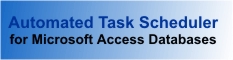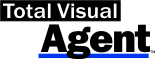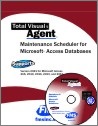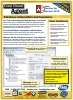Frequently Asked Questions for Total Access Agent (Microsoft Access 97 and earlier)
Total Access Agent is a legacy version of Total Visual Agent before it was renamed to also address the needs of the Visual Basic 6 community. Total Access Agent was designed for Microsoft Access 97 and earlier. This page covers FAQs for Total Access Agent.
Additional Resources
- FAQs for the latest version of Total Visual Agent
- FAQs for Total Visual Agent 2007
- General information on Total Visual Agent
Installation and Initial Use Questions
- How do I reinstall or upgrade Total Access Agent without losing my existing schedule settings?
- What do I do with this error: "You cannot install this VB5 application without the latest service pack first being installed onto this computer. Please install the latest service pack and rerun this installation"?
- When I run Total Access Agent for the first time, I get error number 3633.
- How can I find or configure an SMTP Server for sending error alert email with Total Access Agent?
- I set up my events with Total Access Agent; now how do I run them?
- How can I tell which Event or Action is going to run first/next with Total Access Agent?
To reinstall Total Access Agent (for Access 97 and earlier), follow these steps:
- Make a copy of your settings database (TAAGNT16.MDB or TAAGNT32.MDB, located in your installation directory).
- Uninstall Total Access Agent.
- Move the database that you created in Step 1 to the directory where you intend to install Total Access Agent.
- Total Access Agent will detect the existing settings database the first time you run the Total Access Agent Manager program, and it will import your settings.
This error occurs with older versions of Windows, and means you do not have the minimum Windows service pack installed.
Total Access Agent requires Service Pack 5 (or higher) for Windows NT 3.51, and Service Pack 2 (or higher) for Windows NT 4.0.
This issue can occur for several reasons:
- The user does not have the full permissions needed to do work over the network, or on specific databases. Please see your Network Administrator to obtain any needed privileges, or permissions to have full rights to the database or network.
- You run the Agent Monitor prior to running the Agent Manager. Please ensure that you run the Agent Manager at least once before running the Agent Monitor.
This issue can occur for several reasons:
If your organization or email provider offers an SMTP service that allows relay, configure Total Visual Agent to use that. Many internet service providers, including Gmail, allow access to SMTP servers.
The following topics on the Total Access Emailer FAQ page may help you find an SMTP server that is available to you:
If you do not have access to an existing SMTP server that allows relay, Windows 2000, XP Professional, and 2003 include it for free. Refer to the help topic "Error Alert Mail Settings" for details about installing and configuring an SMTP server.
Note that Windows Vista does not include an SMTP service. Details are provided under this Total Access Emailer FAQ:
To run your Events, you must have them enabled. Be sure that "Enable Event" is checked (on the Schedule Status form).
You can always tell which event is going to fire next by looking at the "Next scheduled activity" field on the Monitor or Service Control Manager.
Actions within each event are executed in the order in which they are listed in the Manager portion of the application. In Total Access Agent, the actions are listed in a List Box in the Manager portion of the application.
Version 2021 is shipping!
With Windows Service!
Supports: All Access, Jet Engine, and Visual Basic versions
Reviews
"Total Visual Agent is a real find, a rare combination of ease of use, and bang for the buck. In the end, no other competitor even comes close."
Thomas Wagner, Product Review in MS Office and VBA Developer
Agent Info
Related Resources
Additional Info