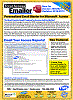Attaching Files to Emails Generated from Total Access Emailer
Total Access Emailer lets you easily attach files to your emails. The attachments can be:
- Existing files that are already on your disk.
- Your Microsoft Access reports output to PDF files. Also HTML, rich text format (RTF), text and XPS formats.
- Data from your tables and queries output to PDF, HTML, Excel, RTF, text and XPS formats.
You can send as many files as you'd like to each recipient. The files can be attached individually or compressed into a zip file that can be optionally password protected.
Different Files for Each Recipient
Total Access Emailer can attach the same file(s) for every email, but what makes it particularly powerful is its ability to generate attachments "on-the-fly" specific for each user. These files don't exist when you start your email blast but are created based on filtering your report or data source for the recipient so they only receive their data. Similar to the way a master/child link filters a subform's records, you can attach an embedded object that can be filtered based on fields from your data source containing the list of emails to send. This makes it easy to send each recipient their personalized reports or dataset.
Specifying Attachment Files in Total Access Emailer
The Attachment tab in the email settings editor lets you specify the files.
Attachment Files
From the Settings Editor, the Attachment Files section lets you specify the files by name. Add as many as you like:
Select one of the following Source options for Attachments:
- None: No files are attached.
- Files: Use the Add button to browse for files to attach, and the Delete button to remove files from the list.
- Field: To send different files to each recipient, your email data source can include a field for the files to attach. In the field, enclose file paths in quotes, and separate the files with semicolons:
Recipient |
Attachments |
| Bob@domain.com | "C:\Bob\File1.pdf”;“C:\Bob\File2.pdf" |
| Jane@domain.com | "D:\Client Docs\Jane.docx" |
| Dave@domin.com | "C:\Dave Log.txt";"D:\Client Docs\Dave.docx" |
Attach Embedded Objects
In addition to attaching files, Total Access Emailer lets you embed Access tables, queries/views, and reports as attachments. These attachments can be unfiltered to send every recipient the same embedded object, or filtered to be customized for each recipient (e.g., send recipients only their own invoices). Click the Add button to add a new embedded attachment.
For details, visit Emailing Microsoft Access Reports and Data Filtered for Each Recipient
 Data Compression (Zip Files) and Security
Data Compression (Zip Files) and Security
By default, each attachment you assign becomes a separate file attached to your email. Total Access Emailer lets you compress all the files into a single ZIP file that is attached to your email. This is particularly useful if you have many files, large files, or file types that may be blocked by your recipients’ email server.
Total Access Emailer lets you compress all your file attachments into one zip file and password protect it. You can use the same zip file name and password for everyone, or apply values from fields in your data source so each recipient has their own zip file name and password (e.g. last four digits of their social security number).

Use Field References for Unique File Names and Additional Security
You can also provide these values from fields in your data source. For instance, rather than "compressed.zip", you can use [ZipFileName] to use the value from that field. Be sure your field contains the name of the file including the .zip extension. If your field doesn’t have the extension, you can add it in the field like this: [Organization].zip. The password can also reference a field name:

Total Access Emailer 2022 is shipping for Access 365/2021/2019!
New X.81 Versions for Microsoft Access 2016, 2013, and 2010!
X.7 Version for Access 2007
X.6 Versions for Access 2003, 2002, and 2000
Reviews
"I was thrilled with how easy it was to run and I appreciated that I didn't need to build any special tables or queries."
Sandra Daigle
Microsoft Access MVP
Emailer Info
Additional Info