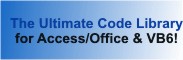Module: RecordsetADO in Category Access/Jet Databases : Table and Records from Total Visual SourceBook
Use the ADODB database object to create recordsets from data objects and SQL strings in Microsoft Access for the current project (ACCDB, MDB, or ADP) using Access VBA.
| Procedure Name | Type | Description |
| (Declarations) | Declarations | Declarations and private variables for the modRecordsetADO module. |
| CreateRecordsetADO | Procedure | Create an ADO recordset based on the current project by passing either an object name or SQL string. |
| CloseRecordsetADO | Procedure | Close a recordset, even if it's not open. |
' Example of modRecordsetADO ' ' To use this example, create a new module and paste this code into it. ' Then run the procedures by putting the cursor in the procedure and pressing: ' F5 to run it, or ' F8 to step through it line-by-line (see the Debug menu for more options) Private Sub Example_modRecordsetADO_Table() ' Comments: Example of using the modRecordsetADO module in Microsoft Access to create ADODB recordsets on table and SQL strings, and close them using Access VBA. ' ADODB supports all Microsoft Access database formats including ACCDB, MDB and ADP. ' Define your recordset objects explicitly with ADODB to avoid confusing with DAO Dim rst As ADODB.Recordset ' Open a recordset to a table (in this case, the system table) Set rst = CreateRecordsetADO("MSysObjects") ' Once the recordset is opened, you can write your code to view, edit and add to it. ' In this example, we simply show the value of the first record's name field. If Not rst.EOF Then Debug.Print "Name: " & rst![name] End If ' Once completed, clean up by closing the recordset object CloseRecordsetADO rst End Sub Private Sub Example_modRecordsetADO_SQL() ' Comments: Example of opening a SQL string as an ADODB recordset using Access VBA. Dim rst As ADODB.Recordset Dim strSQL As String ' Specify a SQL string that returns records like a SELECT query (don't use an action query) strSQL = "SELECT Name from MSysObjects Order By Name" ' Open a recordset on the SQL string (note the first parameter is blank to signify we're using a SQL string) Set rst = CreateRecordsetADO("", strSQL) ' Once the recordset is opened, you can write your code to view, edit and add to it. ' In this example, we simply show the value of the first record's name field which should differ from the previous example due to the sorting If Not rst.EOF Then Debug.Print "Name: " & rst![name] End If ' Once completed, clean up by closing the recordset object CloseRecordsetADO rst End Sub
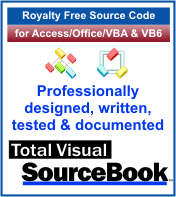 The source code in Total Visual Sourcebook includes modules and classes for Microsoft Access, Visual Basic 6 (VB6), and Visual Basic
for Applications (VBA) developers. Easily add this professionally written, tested, and documented royalty-free code into your applications to simplify your application
development efforts.
The source code in Total Visual Sourcebook includes modules and classes for Microsoft Access, Visual Basic 6 (VB6), and Visual Basic
for Applications (VBA) developers. Easily add this professionally written, tested, and documented royalty-free code into your applications to simplify your application
development efforts.
Total Visual SourceBook is written for the needs of a developer using a source code library covering the many challenges you face. Countless developers over the years have told us they learned some or much of their development skills and tricks from our code. You can too!
Additional Resources
Microsoft Access/ Office 2016, 2013, 2010, and 2007 Version
is Shipping!
Supports Access/Office 2016, 2013, 2010 and 2007, and Visual Basic 6.0!
Reviews
"The code is exactly how I would like to write code and the algorithms used are very efficient and well-documented."
Van T. Dinh, Microsoft MVP
SourceBook Info
Additional Info