Create Shortcut Text for Web Sites in Internet Explorer
Provided by Molly Pell, Senior Systems Analyst
By creating a registry key, you can add keyword shortcuts for those long or hard-to-remember web addresses. (Of course you can use the Favorites feature, but often I find it easier to remember a keyword than to dig through my Favorites list.)
Here’s how to add a keyword shortcut:
NOTE: Use extreme caution when modifying your registry as changing some values may affect your computer adversely. Prior to changing anything in your registry, you may want to consider making a backup of the registry first.
- Open the registry editor by clicking on Start, Run, and typing "regedit" (without quotes).
- Navigate to: HKEY_LOCAL_MACHINE\SOFTWARE\Microsoft\Internet Explorer\AboutURLs
- Add a string value.
- For the value name, enter the text that you want to use as the shortcut. No spaces are allowed in the name.
- For the value data, enter the web site address.
In the Internet Explorer address bar, type about:ShortcutText to go to the web site.
For example, add a string value named “tips” with value data http://www.fmsinc.com/free/tips.html.
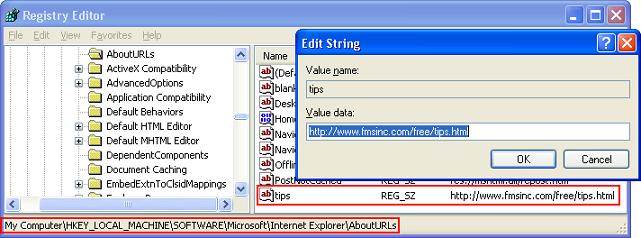
Then in the Internet Explorer address bar, type “About:Tips,” and you are redirected to the web site.
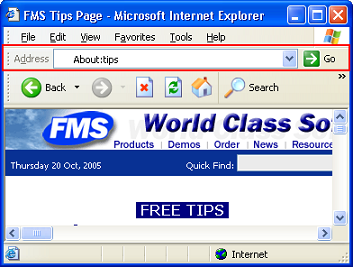
Connect with Us
Additional Resources
Thank you! Thank you! I just finished reading this document, which was part of a link in the recent Buzz newsletter. I have printed it for others to read, especially those skeptical on the powers of Access and its capabilities.
Darren D.
 All Our Microsoft Access Products
All Our Microsoft Access Products
 Email Newsletter
Email Newsletter Facebook
Facebook X/Twitter
X/Twitter My FMS
My FMS


