 Microsoft Outlook Tip: Set Reminders to Reply to Emails and Follow Up with Contacts
Microsoft Outlook Tip: Set Reminders to Reply to Emails and Follow Up with Contacts
Provided by: Molly Pell, Senior Systems Analyst
If you’re like me, you depend on Outlook reminders to get to a meeting on time, remember important dates, and complete tasks on time. But did you know that you can also set reminders to reply to an email, or to follow up with an important contact?
If you don’t have time to answer that important email right now, but you don’t want it to get lost in your ever-growing inbox, set a reminder for yourself:
- Right-click on the email message, and choose Follow Up | Add Reminder. The following dialog opens:
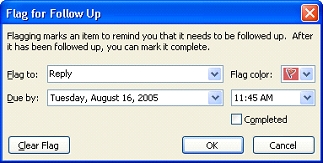
- Select the appropriate “Flag to” value and “Flag color.” You can select a “Flag to” value from the list, or type your own custom value.
- Select a due-date and time, and click OK.
Similarly, you can remind yourself to follow up with anyone in your contacts list. Open your contacts folder, right-click on a contact, and select Follow Up | Add Reminder. Follow the same steps as above to add a reminder.
It's as simple as that! When the due date and time arrive, an Outlook reminder lets you know that it’s time to reply to the message.
Messages
Email Aliases and Forwarding Microsoft Office 365 Messages to Another Mailbox
Delay Sending Your Emails in Microsoft Outlook
Create an Email Message by Dragging and Dropping
Eliminate Incorrect Email Addresses/Aliases from your AutoComplete List
Calendar
Microsoft Access
Link Microsoft Access databases to Outlook data
Use Microsoft Access with Outlook to Automate Unsubscribe Requests
Unblock or Allow Microsoft Access Databases and Other File Attachments in Microsoft Outlook Emails
Email Automation
Additional Resources
![]() Microsoft Access Developer Help Center
Microsoft Access Developer Help Center
![]() Microsoft Access Query Help Center
Microsoft Access Query Help Center
![]() MS Access to SQL Server Upsizing
MS Access to SQL Server Upsizing
Connect with Us
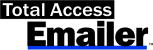
 Email Newsletter
Email Newsletter Facebook
Facebook X/Twitter
X/Twitter

