Find Data Differences Between Microsoft Access Tables and Queries
Total Access Detective finds data differences between tables and queries in your Access databases. The data can be from an Access database or any linked table. New, deleted, and modified records are detected. For modified records, the different fields are identified.
Results are shown in forms for you to view, export to a table in your database, or print. A powerful Combine feature lets you merge data from your two source tables into a new table in your database.
Compare Different Data Sources
Find changes to your data from:
- Any two tables in one database (MDB, ACCDB, or ADP)
- Any two SELECT queries in one database (MDB or ACCDB)
- Any or all identically named tables in two databases (MDB or ACCDB)
Data Comparison Results
Keyed Tables
For keyed tables (so matching records are compared), these differences are found:
- Records in one table and not the other (could be new or deleted)
- Modified records with their individual field differences
The results are presented in these formats:
- Records in one table but not in the other
- A summary for each modified record where all the differences (no matter how many fields) are shown in a text field on one record.
- A detailed field-by-field list of modifications, showing each field value side-by-side.
Unkeyed Tables
For tables without a key field or queries where the first field is not designated as the primary key, records are compared sequentially and the first record that's different is documented.
Viewing the Data Comparison Results
The data comparison results are shown on two tabs:

Every record that's different is shown with its primary key(s), difference type, and details. For modified records, the field
differences, number of fields, and field names are listed.

For each modified record, every field difference is shown side-by-side
While viewing the results, there are several options:
- Reports: Several reports are available for you to print, preview, report view, or export to file in formats like Adobe PDF, HTML, snapshot, text, etc.
- Export: To export the data differences to a table in your database
- Combine: To merge the two data sources into a new table
Data Comparison Options
A variety of options are available for you to customize how to compare the two data sets, and what's generated:
Record Identifier for Non-Keyed Tables and Queries
For keyed tables, the key field is automatically used to identify records for comparison. For unkeyed datasets, Total Access Detective's default behavior is to compare the records sequentially and identify the first record that's different, which tells you the tables do not contain the same data but not much more.
You can perform more advanced analysis if the first field defines uniqueness for each table. This is particularly useful when comparing queries which never have a key field. With this, new, deleted, and modified records can be identified.
Specify Sequential Comparison or the First Field as a Unique Identifier
Compare Tables with Different Fields
Total Access Detective lets you compare data in tables with identical and "similar" structures by specifying the Field Comparison methodology:
Specify How Fields are Matched for Comparison
- All field names and types match
- Compare fields by order regardless of field names, provided field types and number of fields match
- Compare identical field names regardless of field order; other fields are ignored
Documentation to Generate for Differences
For every modified record, Total Access Detective creates a record documenting the difference and filling a memo field with details of every differing field and its values in the two records. This may be a lot of information. To reduce this, you can limit the maximum number of character per record and/or a limit on the amount of text to show for memo fields which are different.
Control How Much Data is Shown for Each Modified Record
Displaying Field Differences for Modified Records
The memo field containing all the field differences in a modified record can be stored with one field difference on each line along with its two values, or a separate line for each field value to make it easy to compare values visually.
Display Field Differences on One Line or a Separate Line for Each Field
Ignore Small Differences Between Numbers
Specify the level of numerical accuracy. Decide whether you want to see all numeric differences, or only differences that exceed a certain percentage. This lets you avoid small rounding errors and immaterial differences.
Specify the Minimum Percentage Difference for Comparing Numbers
Combining Data into a New Table
Once data differences are documented, a powerful feature lets you combine the data from your two tables into a new table in your database. Visit Merge (Combine) Data from Two Microsoft Access Tables for more information.
Microsoft Access 2016 Version is shipping!
New Version 15.5 for
Access 2013
New Version 14.5 for
Access 2010
New Version 12.9 for
Access 2007
Version 11.8 for
Access 2003
Versions 10.7 and 9.7 for
Access 2002 and 2000
Version 8 for
Access 97
Reviews
"Total Access Detective is well worth every penny, it will quickly pay for itself through savings in time and effort."
Tom Cryan, Denver Access User Group product review
Detective Info
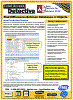
![]() PDF Fact Sheet
PDF Fact Sheet
(0.6 MB)
Why Detective?
Additional Info











