Using the Search Bar in Microsoft Access 2007
Provided by: Aparna Pophale, Quality Assurance Specialist
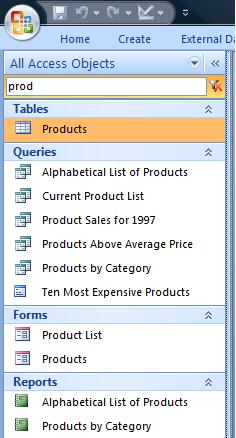 The
Navigation Pane is a new feature in Access 2007 that has
existing Access users grumbling about many losses of
functionality compared to the previous database container.
The
Navigation Pane is a new feature in Access 2007 that has
existing Access users grumbling about many losses of
functionality compared to the previous database container.
However, it comes with a powerful new feature, the Search Bar, which lets you find your objects in a whole new way. Once you're comfortable with it, you'll find it difficult to go back.
The Microsoft Access 2007 Search Bar
The Microsoft Access 2007 Search Bar makes it much easier to locate similarly named objects across your database. Quickly see the list of similarly spelled objects such as tables, queries, forms, reports, macros and modules.
All you need to enter is a few letters of the objects you're interested in, and the list of objects is filtered to just the matching names. The letters don't have to be at the beginning of the object name, any consecutive letters work.
Because the navigation pane can show objects across multiple types, you can see similarly named tables, queries, forms, etc. In the example on the right, notice how the search on "prod" lists all the Product related objects.
This is a feature that the Access 2003 and earlier database container could never offer, and lets you find objects by name rather than visually in the container. It requires a mindset shift, but once you're comfortable with it, you'll wonder how you worked without it.
By Default the Search Bar is Not Visible
For some unknown reason, when you create a new database or open an Access database from an earlier version, the Search Bar is not visible.
Right Click Setting
To remedy this, right click on the Navigation Pane and select Search Bar.
Set Navigation Pane Options
There is another way to display Search Bar on the Navigation Pane. Right click on the Navigation Pane and select Navigation Options. It displays the check box for option "Show Search Bar". Check this option to enable it. This is also where you set options for showing hidden and system objects:
Programmatic Setting with SetOption in VBA
The Search Bar can also be set programmatically with the SetOption command in VBA.
Use following command to set “Show Navigation Pane Search Bar” property to True:
Application.SetOption "Show Navigation Pane Search Bar", True
By setting this property to TRUE, it displays the Search Bar in the Navigation Pane. You remove it by setting this to FALSE.
Additional Resources
- This and many more Access 2007 tips are identified when your run Total Access Analyzer on your database
- Top Features of Microsoft Access 2007 That Aren't Available in Prior Versions
- Form Design Tips for Microsoft Access 2007
- Additional tips and techniques
Strategic Overview
Microsoft Access within an Organization's Database Strategy
How many simultaneous Microsoft Access users?
Blaming Microsoft Access instead of the Developer
History of Access
Microsoft Access Version Feature Differences
Microsoft Access Versions, Service Packs and Updates
Microsoft Office 365 Access Update Version Releases
Best Practices
Taking Over Legacy MS Access Databases
Winner of Every Best Access Add-in Award
Table Design
Set AutoNumber Starting Number Other than 1
Avoid Unnecessary or Duplicate Indexes
Query Design
Form Design
Copy Command Button and Keep Picture
Module VBA to Forms and Controls
Subform Reference to Control Rather than Field
Report Design
Suppress Page Headers and Footers on the First Page of Your Report
Annual Monthly Crosstab Columns
Design Environment
Add Buttons to the Quick Access Toolbar
Collapse the Office Ribbon for more space
VBA Programming
Avoid Exits in the Body of a Procedure
Send Emails with DoCmd.SendObject
Source Code Library
VBA Error Handling
Error Handling and Debugging Techniques
Error Number and Description Reference
Performance Tips
Deployment
Remote Desktop Connection Setup
Terminal Services and RemoteApp Deployment
Missing Package & Deployment Wizard
System Admin
Database Corruption
Remove 'Save to SharePoint Site' Prompt from an Access Database
Class Not Registered Run-time Error -2147221164
SQL Server Upsizing
Microsoft Access to SQL Server Upsizing Center
When and How to Upsize Access to SQL Server
SQL Server Express Versions and Downloads
Cloud and Azure
Deploying MS Access Linked to SQL Azure
SQL Server Azure Usage and DTU Limits
Visual Studio LightSwitch
Additional Resources
Connect with Us


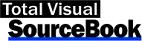
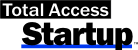
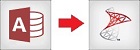
 Email Newsletter
Email Newsletter Facebook
Facebook X/Twitter
X/Twitter

