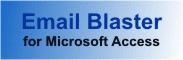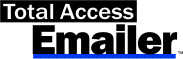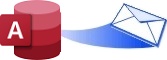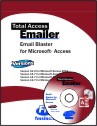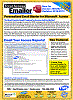Distributing Microsoft Access Databases with Total Access Emailer to Other Users
Do you want to include email capabilities to applications you distribute to others? No problem! The Professional Version of Total Access Emailer includes a VBA interface to run email blasts programmatically from your applications, and distribute them to all your users Royalty-Free!
Best of all, it's extremely easy to use since all the complicated email blast specifications (data source, message format, field references, send options, etc.) can be defined and tested through the interactive Wizard. Programmatically, you simply need to reference the ID of the specifications.
- Add Email to Your Microsoft Access Application
- Adding the Total Access Emailer Library Reference to Email from Microsoft Access Modules
- Deploying the Runtime Files on Another User's Machine
- Upgrading Your Access Database Deployments with the Latest Version of Total Access Emailer
Add Email to Your Microsoft Access Application
Just follow these three simple steps to give your users the power to run email blasts at the touch of a button:
- Define and test your email blast using the interactive Wizard interface.
- Add a reference to the Total Access Emailer library from your database. This depends on your Access version and your database format.
- Add the Total Access Emailer function and reference the email ID you created in step 1.
For instance, all you need to add to your program to run email blast number 25 is this function call:
TotalAccessEmailer(25, False, "", "", True, True)
The function returns a blank string if successful or an error string if a problem was encountered.
For more information on the details of the procedure call, visit Sending Microsoft Access Email Blasts Programmatically using VBA.
Adding the Total Access Emailer Library Reference to Email from Microsoft Access Modules
To use the Total Access Emailer function, add the Total Access Emailer runtime file as a library reference from your VBA Tools, Reference menu:
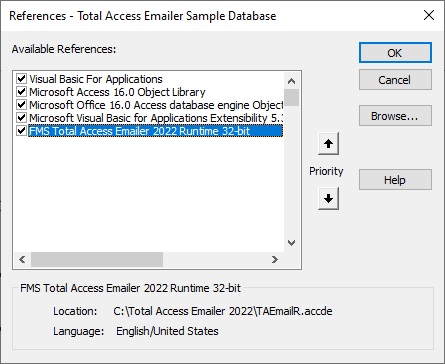
VBA Library Reference to Total Access Emailer Runtime Library
The Total Access Emailer runtime library is TAEmailR.accde or TAEmailR.mde depending on whether your database is ACCDE or MDB/ADP format. There is also a 64-bit runtime library, TAEmail_64.accde, for the 64-bit versions of Microsoft Access 2010 or later.
Note: If other users are going to run your database, the location of the library matters since they can't see your C: drive. You need to copy the library database to your user's machine or the network depending on how you deploy your solution. See Step 2 below.
Deploying the Runtime Files on Another User's Machine
The Professional Version of Total Access Emailer includes runtime distribution rights, so you can distribute your Microsoft Access application using Total Access Emailer royalty-free to non-owners of Total Access Emailer.
Your users can run different versions of Access provided they are compatible with your Access version and database. For instance, the latest version of Total Access Emailer includes a 64-bit runtime library (ACCDE) to distribute with your database to users running the 64-bit version of Access 2010 and later. The 32-bit ACCDE runtime library is compatible with 32-bit Access 2010 and later. An MDE runtime library for MDB databases is compatible with Access 2003 and later.
For older versions, Total Access Emailer 2003 includes a runtime library that supports Access 2003, 2002 and 2000.
Step 1: Run the Distribution EXE File
Each PC that runs your database needs a one-time installation of Total Access Emailer files on its machine.
Located in the installation folder, the TAERun.exe file installs the 32 and 64-bit ActiveX controls. Copy it to a shared folder if you want to run it on multiple PCs across your network.
Just run the EXE once on each user's machine to prepare it to use the runtime library. The executable distributes the necessary runtime files to your user's systems and configures their computers to use Total Access Emailer in runtime mode.
Step 2: Locating and/or Deploying the Runtime Library File
Where the Total Access Emailer library file (TAEmailR.accde, TAEmailR.mde, or TAEmail_64.accde) is located depends on how you deploy your database:
Database is Located in One Place and Run Over the Network
If your database is used by one person at a time and located on the network, you can simply have your database reference the library file located in the same network folder. Just make sure the library reference is correct and not pointing to your library file located on your PC.
Split Database Architecture Across a Network
In a split database architecture with a front-end database installed on each user's PC and a shared back-end data database, you'll need to make sure your front-end "application" database properly points to the referenced Total Access Emailer library file. You don't need to copy the runtime library to each user's machine. Just store it on your network and set your reference to the file. To simplify and centrally manage the deployment and launching of your Microsoft Access database to each PC, consider our Total Access Startup program which comes with Total Access Emailer in the Total Access Ultimate Suite.
Deploying Your Database and the Total Access Emailer Library to a Disconnected PC
If your database goes somewhere else, referencing the runtime library on your network won't work. In this case, when you distribute your database, you also need to distribute the library file. Save the library file in the same folder as your database. This works no matter what folder name it's installed in. Microsoft Access automatically searches for the library references in the same folder if the original reference cannot be found.
Upgrading Your Access Database Deployments with the Latest Version of Total Access Emailer
The latest version of Total Access Emailer is backward compatible and supports email blasts created in prior versions.
If you already deployed your Access databases using the VBA programmatic interface to call Total Access Emailer functions from its libraries, you need to make these changes:
- Run the TAERun.EXE distribution program once on each user's PC (similar to what you did when you deployed the previous version).
- If you do not do this, running the Total Access Emailer procedure generates this error: "ActiveX component can't create object" in procedure clsSMTPMail_TEmail.InitializeSmtpHTML.
- Replace the Total Access Emailer runtime library (TAEmailR.accde, TAEmailR_64.accde, or TAEmailR.mde) with the new one for each of your databases that references it.
Find the Location of the Existing Library
The location of the runtime library depends on how you configured your existing Access database. You can see the library's location from the module editor, under Tools, References.
Select the Total Access Emailer library in the list and its full path appears at the bottom:
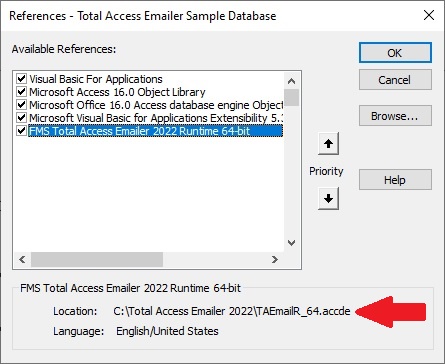
Change the Reference and/or Copy the Library
- If you are using it on your own machine, it may be referencing the runtime library where it was installed (e.g. C:\Total Access Emailer 2022\). If so, uncheck the library then use the [Browse] button to select the new library in its folder (e.g. C:\Total Access Emailer 2022\). In the file dialog, change the file type to All Files (*.*) to see ACCDE/MDE files. The latest version should say "FMS Total Access Emailer 2022 Runtime" no matter which Access version of Total Access Emailer you own.
- If your database is configured on a network for multiple users, the runtime library was copied to a shared network location; most likely the same folder. Just replace the old runtime library with the new one.
- If your solution is deployed to a disconnected PC, replace the runtime library with the new one on the user's machine.
Note that the newer and older runtime libraries can be installed and run on the same machine at the same time. That means you can upgrade your databases individually without having to update all at once. Of course, you don't get the new features until you use the new library.
Don't forget to run the TAERun.EXE file on each user's machine once (not per database).
Total Access Emailer 2022 is shipping for Access 365/2021/2019!
New X.81 Versions for Microsoft Access 2016, 2013, and 2010!
X.7 Version for Access 2007
X.6 Versions for Access 2003, 2002, and 2000
Reviews
"I was thrilled with how easy it was to run and I appreciated that I didn't need to build any special tables or queries."
Sandra Daigle
Microsoft Access MVP
Emailer Info
Additional Info