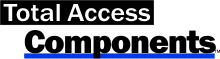Spin Buttons Simplify Incrementing Numeric Values on Your Microsoft Access Forms
The Spin Button control is used to increment or decrement a numeric value by clicking on or holding the mouse button down over the controlís "up" or "down" button.
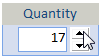 It
is commonly used with a text box containing a numeric value, and
eliminates the need for users to manually enter values.
It
is commonly used with a text box containing a numeric value, and
eliminates the need for users to manually enter values.
Using the Spin Button control
Easily add a Spin button to your Microsoft Access form. Place the spin button next to the textbox you want it to modify. Then set its properties and write a little code.
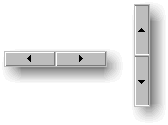 Spin
Button Appearance
Spin
Button Appearance
- Orientation: horizontal or vertical
- Arrow style: normal or 3-D
- Colors: back, fore, highlight, and shadow
Values and Behavior
- Value for the initial value
- Minimum and Maximum values
- Small Change (when button is pressed)
- Large Change (when button is pressed with the Ctrl key down)
- Auto Increment if you want it to fire repeatedly when the button is held down
- Rollover if you want the value to cycle after going past the minimum or maximum
- Control Source if you want to bind the control directly to a field.
Programming Features
No programming is required for the spin button. It automatically increments or decrements its value based on the user's button click.
All of its properties can be set via VBA. You can also reference its Value property in code and use it accordingly. Its OnChange event fires when the user presses a button to change the value.
For more detailed information, you can use the control's MouseDown event to determine which button and whether the Ctrl key is depressed.
Menus
Form Design
Relative Values
Data Entry
Animation
Visual Effects
Windows Dialogs
Multimedia
Supports Microsoft Access 2016, 2013, 2010, 2007, 2003, 2002, and 2000