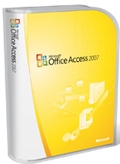 Error in Microsoft Access 2007 When Saving an ACCDB Database as MDB Format
Error in Microsoft Access 2007 When Saving an ACCDB Database as MDB Format
Written by Luke Chung, FMS President
It seems so simple and you've done it many times before. You have a Microsoft Access ACCDB database (from MS Access 2007, 2010 or 2013) and want to save it (convert it) to a Microsoft Access MDB format database so it can be used by MS Access 2003 or earlier:

Unfortunately, when you try this in Microsoft Access 2007, this error message appears:
You cannot save this database in an earlier version format, because it uses features that require the current file format

This could occur if you added new features of MS Access 2007, 2010, or 2013. For instance, tables with the new multi-value or attachment field types. In those cases, you wouldn't expect to convert the database to an MDB. So you check and verify that none of your tables have these field types and you still have this problem which doesn't explain what features you're using which require the new format.
It turns out this error can still occur even if you didn't add new ACCDB features. What's going on?
Problem: Microsoft Access 2010 or Later Adds the MsysResources Table
This problem occurs if the database was opened with Microsoft Access 2010, 2013, or 2016. MS Access 2010 or later stores themes in an attachment field in the MsysResources table, and MDBs don't support attachment field types. So even though you didn't add this incompatible field type to your Access database, MS Access 2007 sees this table and field, and concludes the database can't be converted.
Solution: Delete the MsysResources Table
It wasn't easy figuring out the cause of the problem. Fortunately, the solution is very simple.
From MS Access 2007, manually delete the MsysResources table, then save the ACCDB as an MDB.
If you're in MS Access 2010, 2013 or 2016, you can simply save the ACCDB as an MDB because Access 2010 or later removes the table automatically in the conversion process.
Hope this helps. Good luck!
Additional Resources
- Microsoft Access Error Number and Description List (General)
- Microsoft Access Error Numbers and Descriptions
- Main tips page
- Error message in Access 2007 when you try to open a table or a query in design mode in a database that is from an earlier version of Access: "The expression you entered refers to an object that is closed or doesn't exist"
Strategic Overview
Microsoft Access within an Organization's Database Strategy
How many simultaneous Microsoft Access users?
Blaming Microsoft Access instead of the Developer
History of Access
Microsoft Access Version Feature Differences
Microsoft Access Versions, Service Packs and Updates
Microsoft Office 365 Access Update Version Releases
Best Practices
Taking Over Legacy MS Access Databases
Winner of Every Best Access Add-in Award
Table Design
Set AutoNumber Starting Number Other than 1
Avoid Unnecessary or Duplicate Indexes
Query Design
Form Design
Copy Command Button and Keep Picture
Module VBA to Forms and Controls
Subform Reference to Control Rather than Field
Report Design
Suppress Page Headers and Footers on the First Page of Your Report
Annual Monthly Crosstab Columns
Design Environment
Add Buttons to the Quick Access Toolbar
Collapse the Office Ribbon for more space
VBA Programming
Avoid Exits in the Body of a Procedure
Send Emails with DoCmd.SendObject
Source Code Library
VBA Error Handling
Error Handling and Debugging Techniques
Error Number and Description Reference
Performance Tips
Deployment
Remote Desktop Connection Setup
Terminal Services and RemoteApp Deployment
Missing Package & Deployment Wizard
System Admin
Database Corruption
Remove 'Save to SharePoint Site' Prompt from an Access Database
Class Not Registered Run-time Error -2147221164
SQL Server Upsizing
Microsoft Access to SQL Server Upsizing Center
When and How to Upsize Access to SQL Server
SQL Server Express Versions and Downloads
Cloud and Azure
Deploying MS Access Linked to SQL Azure
SQL Server Azure Usage and DTU Limits
Visual Studio LightSwitch
Additional Resources
Connect with Us





 Email Newsletter
Email Newsletter Facebook
Facebook X/Twitter
X/Twitter

