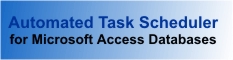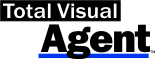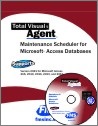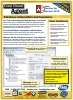Frequently Asked Questions for Total Visual Agent
Pre-Sale Questions
Total Visual Agent 2021
Total Visual Agent 2021 is our latest version supporting:
- Microsoft Access 365/2021, 2019, 2016, 2013, 2010, 2007, 2003, 2002, 2000, 97, 95, 2.0, 1.1, and 1.0.
- All ACE/Jet Databases formats (ACCDB and MDB) from Access 2021 and earlier, including databases with workgroup security and database passwords
- Access Data Projects (ADP) from Access 2010 and earlier if you have the appropriate version of Access installed (ADP is not supported in Access 2013 or later)
To support the ACCDB database format, Total Visual Agent 2021 installs the Access 2010, 32-bit ACE database engine on your computer. If you have databases with the new ACCDB format introduced after Access 2016, your PC needs to have an Access version installed that supports it (e.g. 2016, 2019, 2021, or 365). This can be the 64 or 32-bit version of Access.
Total Visual Agent 2003
If you do not need to manage ACCDB format databases (introduced in Access 2007) and don't want ACE installed on your machine, choose Total Visual Agent 2003.
Total Visual Agent 2003 does not require any version of Access to be installed, except if you want to run macros or compact ADPs. Total Visual Agent 2003 supports:
- Microsoft Access 2003, 2002, 2000, 97, 95, 2.0, 1.1, and 1.0.
- Databases and Access Data Projects in Access 2002-2003 format or earlier (MDBs, ADPs, etc.)
Note that Total Visual Agent 2003 does not include all the features in the latest version.
Check the Product Compatibility Chart for version information for all of our products.
For information on the history of Access versions, visit our Microsoft Access Version Releases, Service Packs, Hotfixes, and Updates History page.
Total Visual Agent 2021 does not require Access to be installed on your PC.
If you want to execute certain tasks, you must have the appropriate version of MS Access installed:
- Running/executing a Macro
- Compacting an ADP
- Supporting new ACCDB database formats that were introduced after Access 2016
Many features were added in Total Visual Agent 2021 from the previous 2016 version:
- Support for new Microsoft Access ACCDB database formats introduced in 2016 and later
- Email Notifications when a Database Exceeds Your Size Limit
- Email Notifications of Event Completion
- New Yearly Events
- New Monthly Events based on Nth Day of Week
- Add Passwords to Archived Zip Files with Encryption Options
- Treeview Adds Search, Expand All and Collapse All Buttons
- Add Comments to Events
- Change Event Enabled/Disabled Status from Settings
- Monitor and Service Forms Display More Information
- Activity Log Form Enhancements
- Statistics Form Enhancements
- New Location for Settings Database
- Updated Visual Studio .NET Framework
- Improved User Interface with Modern Toolbars
- New User Manual and Help File
For complete list and more details, visit: New Features in Total Visual Agent 2021
These features were added in the between the 2013 and 2016 versions: New Features in Total Visual Agent 2016
Yes. Download the fully functional Trial Version of Total Visual Agent and use it for 15 days.
Also, remember that FMS products come with a 30-day money back guarantee, so you can buy with confidence!
Yes. Once you use the Total Visual Agent Manager to specify the tasks to run and their schedule, Total Visual Agent includes an option to run the program as a Windows Service. A Windows Service runs without a user logged on to the computer, providing increased security since you don't need to leave your PC openly running while logged in. A Windows Service can also automatically restart if the machine reboots.
For more information, visit Automate Microsoft Access Database Tasks as a Windows Service.
Yes. Assuming you have security permissions, Total Visual Agent works with files in any folder across your network. Depending on the actions and options you set, you may need read, write, and/or create rights to those files and folders.
Yes. Total Visual Agent 2013 and later can launch a macro on your secured database with workgroup security or a database password.
Total Visual Agent 2007 and prior versions did not support running macros in databases with a database password.
No. Total Visual Agent does not bypass the Access Database Engine that prevents compacting the database if someone else has it open, either directly or with an open linked table to it. If an attempt is made to compact the database and an exclusive full lock can't be established, Total Visual Agent can send an email to the administrator with the problem and identify the machine(s) that have an open connection to the database. That can help you identify the users who have it open.
Yes, you need Administrator rights to install Total Visual Agent, set it up to run as a Windows Service, and to run the Monitor or Service.
You do not need Administrator permissions to run the Manager to look at the Activity Log, Database Statistics and configure its options, along with managing the events and actions. Your Windows login needs sufficient Windows permissions to perform the tasks on your databases and folders.
Post Sales Questions
There are a few reasons that may prevent Total Visual Agent from properly installing.
- You do not have Administrator permissions to install on the PC.
- You are not allowed to install programs in the folder you specified. Choose another folder.
- There may be interference with other programs that are running. Please close the programs and retry.
Total Visual Agent stores its settings in a database that is not deleted when the program is uninstalled and not overwritten when the new version is installed.
- For Total Visual Agent 2021, TVAGENT17.MDB is located in Public Documents (C:\Users\Public\Documents\FMS\Total Visual Agent\17.0)
- For Total Visual Agent 2016, TVAGENT16.MDB is located in ProgramData (C:\ProgramData\FMS\Total Visual Agent\16.0)
- For Total Visual Agent 2013, TVAGENT15.MDB is located in ProgramData (C:\ProgramData\FMS\Total Visual Agent\15.0)
When your copy is reinstalled, it automatically uses the settings database if it's found. If not, it creates a new one.
If you want to reinstall the program on another machine, you can copy the settings database or use the Import feature (under File in the Manager). Importing is helpful if you installed a new version of Total Visual Agent and want to retrieve values from your earlier version or from another machine:
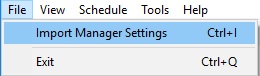
Never rename the settings database from one version to another, It will not work. The database changes between versions. Use Import instead.
If your organization or email provider offers an SMTP service that allows relay, configure Total Visual Agent to use that. Many internet service providers, including Gmail, allow access to SMTP servers.
The following topics on the Total Access Emailer FAQ page may help you find an SMTP server that is available to you:
Total Visual Agent can run as a standard Windows program or as a "hidden" Windows Service to execute your scheduled tasks in a secure and robust manner.
Since a Windows Service doesn't have a user interface, if something goes wrong, it may be difficult to diagnose the problem. This is how to Troubleshoot the Total Visual Agent Window Service.
Certain events require Total Visual Agent to launch external programs, including:
- Executing Macros
- Compacting ADP files
- Executing Custom Commands
Executing these actions from an unattended or a non-interactive user account, like with the Total Visual Agent Service, is risky. It may cause the computer to stop responding, leave programs open in memory, and possibly corrupt data.
If you understand these risks and still determined that you want to launch external programs using the Service, Microsoft has a few suggestions. Refer to the following Microsoft KnowledgeBase articles for more information:
Total Visual Agent lets you create events in disabled mode so they aren't executed while you set them up.
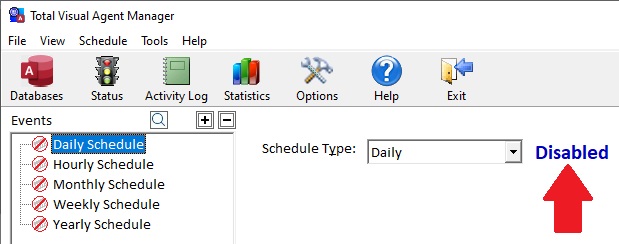
To run your Events, you must enable them. Simply click on "Disabled" to switch it to Enabled, or right click on the Event name in the tree view, and select "Enable Event" from the menu. The icon next to the Event name changes.
Just because an event is enabled does not mean its tasks are being run on a schedule. The Monitor and Service run them. They can be activated under View, Monitor and Service Status:
Once you launch the Monitor or Service, you can exit the Manager.
This error occurs when you attempt to run the Update Wizard by double clicking the "FMSupdt.exe" directly instead of running it from the Windows Programs Menu shortcut. This is because the update.exe file requires parameters to run and return the correct information. In order to determine if there is an update available for this product, please run the update wizard program from the Windows Programs menu or Windows Metro menu.
The Update Wizard is also available from the Help menu when you click "Check for Latest Version":
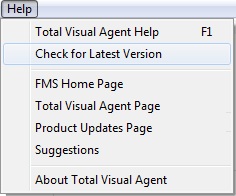
You can tell which event is going to fire next by looking at the "Next scheduled activity" field on the Monitor or Service Control Manager.
The Items and Actions within each event are executed in the order they are listed in the Manager portion of the application. The actions are listed in the treeview on the left side of the Manager screen.
Previous reports of this issue were the result of one of the following:
- Total Visual Agent Monitor program or Service was not started
- Event is not enabled
- Time is beyond the allotted time allowed for the event
If none of the above applies, please check the history section for possible failures or reasons why the event did not take place. To view this, select View, Activity Log from the Total Visual Agent Manager interface.
If you enter a value in the "Database Password" field of the Database's Settings dialog, that password is assigned to the compacted database, even if the database did not originally have a database password.
After Total Visual Agent executes the compact/repair action with the option "Compact onto Original File," the password you entered is assigned as the database password.
Here is how this works:
- Agent makes a Temporary copy of your database
- Agent compacts and repairs that database
- Agent renames the original database
- Agent renames the Temporary database to the original database file name
- Finally, Agent deletes the original database that was renamed
During this process Total Visual Agent uses the database password entered on the Database Settings screen as the database password to use when creating the Temporary database. After the process is completed this password is now the password of the database you ran the compact/repair action on.
To change your database back to having no password:
- Open the database with your copy of Microsoft Access in exclusive mode using the password you entered into the "Database Password" field in the Agent Setting screen.
- Go to the Tools Menu...Security...Unset Database Password... You will then be prompted for the password you used to open the database. Enter that password and then click OK.
- Open Total Visual Agent and click on Configure. Choose the database that has the password that was previously assigned to it and then click Settings. The value in the Database Password field (in the bottom right corner) should be deleted. Doing this will ensure that the database does not have a password assigned to it again when the compact/repair action is executed.
This issue can occur in Total Visual Agent if you have two versions of Microsoft Access installed on your machine, but did not specify the path of the Microsoft Access EXE file. To resolve this, do the following:
- Open the Total Visual Agent Manager
- Go to Tools, Options, and select the "Microsoft Access Versions" tab:
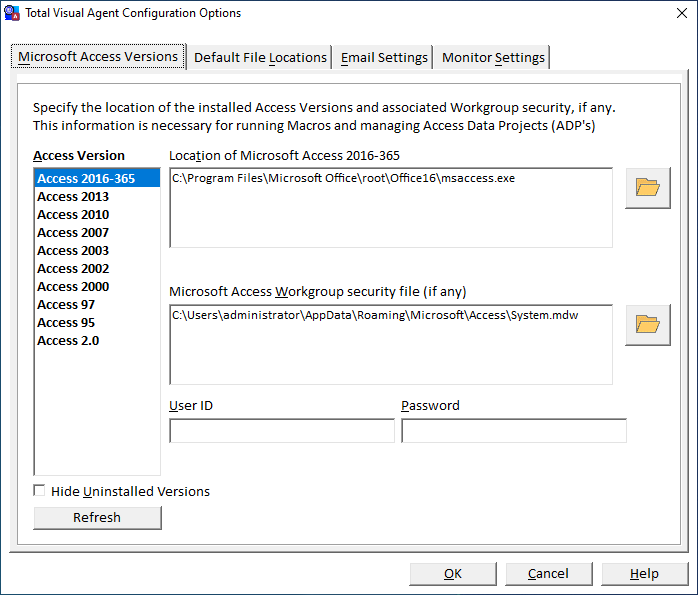
- For each version of Access that is installed, specify the correct path of the msaccess(version).exe.
- Specify the path of the Workgroup Security or Access version INI File, if any.
- Set the user ID and password, if necessary.
This issue can occur for a number of reasons.
Your database is read-only
To resolve this, use Windows Explorer to locate the database in question. Right click on the database, and choose the menu selection "Properties." Ensure that "Read-Only" is not checked. Or make sure you have the appropriate Windows permissions to modify the database.
Your database either a password, or a user ID and password that are not specified in the Database Settings
You can specify default workgroup settings for each Access version, but for database specific ones, specify it for each database. From the Total Visual Agent Manager, go to View, Managed Databases. Then, highlight your database, and choose the Edit button:
Set the security settings:
- "None" lets you add a database password.
- "Default for Access Version" uses the workgroup setting specified for the Access version.
- "Specify Workgroup" lets you specify the workgroup security file, user ID and password that's different from the default for the Access version.
This is not a valid Microsoft Access database
This error can occur if the file is not a real Microsoft Access database even though it has an accdb or mdb extension. To ensure that it is a Microsoft Access database, try opening it with Microsoft Access. If an error is returned saying "Unrecognized database format", then the database was either created with a newer version of Microsoft Access than what you have installed, or it is not a Microsoft Access database at all.
The database you are trying to run the compact action on is a replicated database
Total Visual Agent cannot perform this action on replicated databases.
Symptom
The Total Visual Agent 2016 Manager may fail to start with this error:
Could not open system workgroup C:\ProgramData\FMS\Total Visual Agent\16.0\TVAGSYS.MDW
Background
Total Visual Agent uses Access databases. The 2016 version does not require Access to be installed, but prior versions do.
Problem
This error may occur if Access is not installed or running properly. If you have multiple versions of Access installed, launching the non-current one, can trigger an Office installation update page that resets the environment for the selected Access version. If you cancel that process before Access starts, Access may end up in an incomplete state.
Solution
If you have Access installed on your PC, make sure you can run it.
FAQ for Legacy Versions
Version 2021 is shipping!
With Windows Service!
Supports: All Access, Jet Engine, and Visual Basic versions
Reviews
"Total Visual Agent is a real find, a rare combination of ease of use, and bang for the buck. In the end, no other competitor even comes close."
Thomas Wagner, Product Review in MS Office and VBA Developer
Agent Info
Related Resources
Additional Info