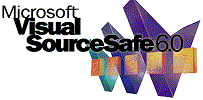 Speed Up Microsoft Access and Visual SourceSafe Integration
Speed Up Microsoft Access and Visual SourceSafe Integration
Provided by Luke Chung, FMS President
Using Microsoft Visual SourceSafe (VSS) with Microsoft Access for system development is great for tracking old versions, maintaining a professional Access development platform, and multi-developer environments. Being able to quickly see old versions of individual objects, differences over time, and check-in and check-out objects to prevent multiple developers from changing the same object are all wonderful features.
Unfortunately, as Access databases get more objects, VSS slows down and can sometimes take minutes to add a new object to the database. Waiting for VSS to prompt you for every new object not only wastes time (especially if you don't want to add a temporary object to VSS), it disrupts the rhythm of system development. Fortunately, there's an easy way to work around this.
Microsoft Visual SourceSafe Support Dropped in Access 2013
Microsoft dropped support for Visual SourceSafe in Access 2013.
If you are using Access 2013 or later, you can still use VSS, but you'll need to use Access 2010 to add new objects and check-in/check out existing objects. You can still use Access 2010 to develop solutions for users running Access 2010, 2013, and 2016.
Microsoft Visual Source Safe is part of MSDN. By installing the Office/Access developer extensions/edition or Visual Studio Tools for Office (VSTO), it gets added to your Access menus:
Source Control Tab in Microsoft Access 2010 (download
from Microsoft).
Visual SourceSafe is only available for the 32 bit version of Access 2010. It is not available for the 64 bit version.

Source Control Tab in Microsoft Access 2007 (details from Microsoft)
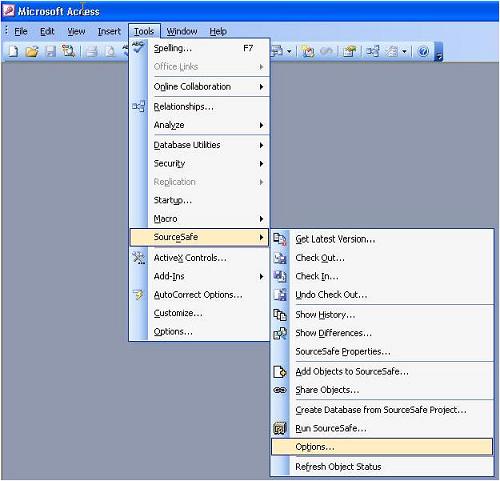
Tools, SourceSafe menu item for Microsoft Access 2003 and earlier
Choose the Options item to bring up this screen:
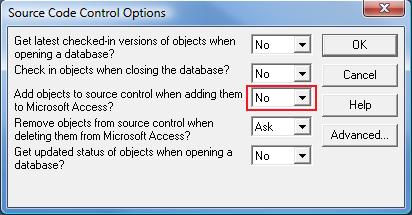
By default, the highlighted option is Yes. Change it to No. This allows you to add new objects to your database while you're developing without a dialog box interrupting you and asking if you want to add it to VSS.
Of course, you need to remember to add your new objects to VSS. When you are ready, simply choose the [Add Objects to SourceSafe] option from the SourceSafe ribbon or menu:

Microsoft Access 2010

Microsoft Access 2007

Microsoft Access 2003 or earlier
Select your new objects and they are added to VSS in one swoop.
Have any suggestions or comments? Head to our blog post
Speed Up Microsoft Access and Visual SourceSafe Integration
and leave us your feedback!
- Source code for Microsoft Access and Visual SourceSafe in Total Visual SourceBook
- Microsoft Access Performance Tips to Speed up Your Access Databases
- Microsoft Access Best Practices: Finding Errors, Suggestions, and Performance Tips in Your Databases with Total Access Analyzer
- Additional Tips and Techniques
Strategic Overview
Microsoft Access within an Organization's Database Strategy
How many simultaneous Microsoft Access users?
Blaming Microsoft Access instead of the Developer
History of Access
Microsoft Access Version Feature Differences
Microsoft Access Versions, Service Packs and Updates
Microsoft Office 365 Access Update Version Releases
Best Practices
Taking Over Legacy MS Access Databases
Winner of Every Best Access Add-in Award
Table Design
Set AutoNumber Starting Number Other than 1
Avoid Unnecessary or Duplicate Indexes
Query Design
Form Design
Copy Command Button and Keep Picture
Module VBA to Forms and Controls
Subform Reference to Control Rather than Field
Report Design
Suppress Page Headers and Footers on the First Page of Your Report
Annual Monthly Crosstab Columns
Design Environment
Add Buttons to the Quick Access Toolbar
Collapse the Office Ribbon for more space
VBA Programming
Avoid Exits in the Body of a Procedure
Send Emails with DoCmd.SendObject
Source Code Library
VBA Error Handling
Error Handling and Debugging Techniques
Error Number and Description Reference
Performance Tips
Deployment
Remote Desktop Connection Setup
Terminal Services and RemoteApp Deployment
Missing Package & Deployment Wizard
System Admin
Database Corruption
Remove 'Save to SharePoint Site' Prompt from an Access Database
Class Not Registered Run-time Error -2147221164
SQL Server Upsizing
Microsoft Access to SQL Server Upsizing Center
When and How to Upsize Access to SQL Server
SQL Server Express Versions and Downloads
Cloud and Azure
Deploying MS Access Linked to SQL Azure
SQL Server Azure Usage and DTU Limits
Visual Studio LightSwitch
Additional Resources
Connect with Us



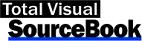
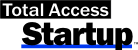
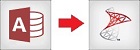
 Email Newsletter
Email Newsletter Facebook
Facebook X/Twitter
X/Twitter

