Avoid Using Decimal Field Size in Microsoft Access 2003 Tables
Provided by Molly Pell, Senior Systems Analyst
This problem was originally reported with Microsoft Access 2003 and remains a problem in Access 2003. This is not a problem with Access 2007 and later.
In Microsoft Access tables, the data type Number has many Field Size options. Among the available Field Sizes is Decimal:
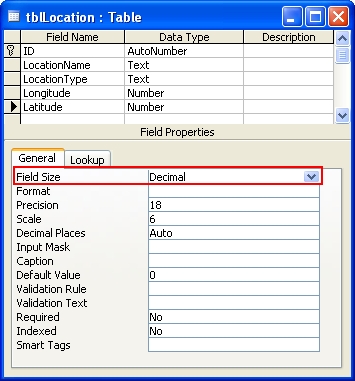
Decimal fields have decimal precision of 28, and store numbers from –10^28–1 through 10^28–1 (or –10^38–1 through 10^38–1 in ADPs).
Unfortunately, Decimal fields have several known issues that limit their usefulness and they should be avoided whenever possible. The main issue is with sorting decimal fields in descending order. Zeros and negative values are the sorted incorrectly, as demonstrated in the screenshot below:
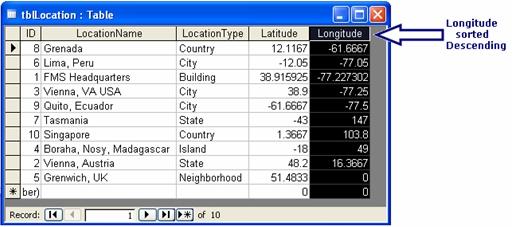
In the above example, negative values appear before positive values, and 0 appears at the end of the list. This issue is documented in Microsoft's KB article 837148.
In addition to the sorting problem, there are several other problems with Decimal types, including:
- Decimal types use more storage space than other numeric field types.
- Exporting tables with Decimal fields to a text file fails (Microsoft KB article 263946)
- There is no Decimal data type in VBA, so there is not a way to declare a constant with this type
The best solution is to avoid using Decimal field size altogether. Instead, use the Double field size for numeric fields that require decimal values.
Additional Resources
- Allen Browne: Incorrect Sorting with Decimal Fields
- This tip and more are provided by Total Access Analyzer when it analyzes your database
Strategic Overview
Microsoft Access within an Organization's Database Strategy
How many simultaneous Microsoft Access users?
Blaming Microsoft Access instead of the Developer
History of Access
Microsoft Access Version Feature Differences
Microsoft Access Versions, Service Packs and Updates
Microsoft Office 365 Access Update Version Releases
Best Practices
Taking Over Legacy MS Access Databases
Winner of Every Best Access Add-in Award
Table Design
Set AutoNumber Starting Number Other than 1
Avoid Unnecessary or Duplicate Indexes
Query Design
Form Design
Copy Command Button and Keep Picture
Module VBA to Forms and Controls
Subform Reference to Control Rather than Field
Report Design
Suppress Page Headers and Footers on the First Page of Your Report
Annual Monthly Crosstab Columns
Design Environment
Add Buttons to the Quick Access Toolbar
Collapse the Office Ribbon for more space
VBA Programming
Avoid Exits in the Body of a Procedure
Send Emails with DoCmd.SendObject
Source Code Library
VBA Error Handling
Error Handling and Debugging Techniques
Error Number and Description Reference
Performance Tips
Deployment
Remote Desktop Connection Setup
Terminal Services and RemoteApp Deployment
Missing Package & Deployment Wizard
System Admin
Database Corruption
Remove 'Save to SharePoint Site' Prompt from an Access Database
Class Not Registered Run-time Error -2147221164
SQL Server Upsizing
Microsoft Access to SQL Server Upsizing Center
When and How to Upsize Access to SQL Server
SQL Server Express Versions and Downloads
Cloud and Azure
Deploying MS Access Linked to SQL Azure
SQL Server Azure Usage and DTU Limits
Visual Studio LightSwitch
Additional Resources
Connect with Us


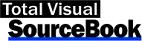
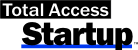
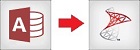
 Email Newsletter
Email Newsletter Facebook
Facebook X/Twitter
X/Twitter

