Microsoft Access Tip: Setting an AutoNumber Field to Start with a Number Greater than 1
In Microsoft Access tables, the AutoNumber field type allows you to assign a unique sequential number to each row in a table. AutoNumber fields are often used as the Primary Key, since they are unique and permanent (i.e. the value cannot be changed once it is assigned).
For new tables, AutoNumber begins with 1, and is incremented by 1 with each new row. However, we occasionally want to start the AutoNumber at a number higher than 1.
To do this, create an Append query to insert the value of the ID one less than your desired starting number (or Seed value). For instance, assume that you want to start with the Seed value 1000.
First, run this query:
INSERT INTO tblName ( ID ) SELECT 999 AS Expr1
where tblName is the table name, and ID is the name of the AutoNumber field.
Then, run a second query to delete the row that you inserted:
DELETE FROM tblName WHERE ID=999
(Alternatively, you can simply open the table and manually delete the row that you inserted.)
Now, the next record added to the table is assigned the value 1000.
This method works with a new table, or with a table whose AutoNumber has not yet reached the Seed value. (Of course, the ID field for existing rows will not be changed, but subsequent rows will start with 1000.)
Strategic Overview
Microsoft Access within an Organization's Database Strategy
How many simultaneous Microsoft Access users?
Blaming Microsoft Access instead of the Developer
History of Access
Microsoft Access Version Feature Differences
Microsoft Access Versions, Service Packs and Updates
Microsoft Office 365 Access Update Version Releases
Best Practices
Taking Over Legacy MS Access Databases
Winner of Every Best Access Add-in Award
Table Design
Set AutoNumber Starting Number Other than 1
Avoid Unnecessary or Duplicate Indexes
Query Design
Form Design
Copy Command Button and Keep Picture
Module VBA to Forms and Controls
Subform Reference to Control Rather than Field
Report Design
Suppress Page Headers and Footers on the First Page of Your Report
Annual Monthly Crosstab Columns
Design Environment
Add Buttons to the Quick Access Toolbar
Collapse the Office Ribbon for more space
VBA Programming
Avoid Exits in the Body of a Procedure
Send Emails with DoCmd.SendObject
Source Code Library
VBA Error Handling
Error Handling and Debugging Techniques
Error Number and Description Reference
Performance Tips
Deployment
Remote Desktop Connection Setup
Terminal Services and RemoteApp Deployment
Missing Package & Deployment Wizard
System Admin
Database Corruption
Remove 'Save to SharePoint Site' Prompt from an Access Database
Class Not Registered Run-time Error -2147221164
SQL Server Upsizing
Microsoft Access to SQL Server Upsizing Center
When and How to Upsize Access to SQL Server
SQL Server Express Versions and Downloads
Cloud and Azure
Deploying MS Access Linked to SQL Azure
SQL Server Azure Usage and DTU Limits
Visual Studio LightSwitch
Additional Resources
Connect with Us


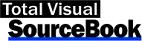
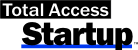
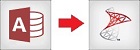
 Email Newsletter
Email Newsletter Facebook
Facebook X/Twitter
X/Twitter

