Developer Menu Item Missing from Microsoft Access 2007
Provided by: Molly Pell, Technical Project Manager
After installing the Office 2007 Developer Extensions, the menu item "Developer" becomes available from the Microsoft Office Button in Access:
If you switch between multiple versions of Microsoft Access, however, this menu option may disappear (click here for details).
Donít fret Ė you can re-enable this through the Access Options. Follow these steps to re-enable the Developer Extensions Add-in:
- Click the Microsoft Office Button, and then click Access Options.
- On the Tools menu, click Add-ins:
- In the Manage drop down list, select "Com Add-ins", and
click "Go":
-
Check the "Microsoft Office Access Developer Extensions COM Addin" item, and click OK.
Now, the "Developer" options should once again be available from the Office button.
More Information
Strategic Overview
Microsoft Access within an Organization's Database Strategy
How many simultaneous Microsoft Access users?
Blaming Microsoft Access instead of the Developer
History of Access
Microsoft Access Version Feature Differences
Microsoft Access Versions, Service Packs and Updates
Microsoft Office 365 Access Update Version Releases
Best Practices
Taking Over Legacy MS Access Databases
Winner of Every Best Access Add-in Award
Table Design
Set AutoNumber Starting Number Other than 1
Avoid Unnecessary or Duplicate Indexes
Query Design
Form Design
Copy Command Button and Keep Picture
Module VBA to Forms and Controls
Subform Reference to Control Rather than Field
Report Design
Suppress Page Headers and Footers on the First Page of Your Report
Annual Monthly Crosstab Columns
Design Environment
Add Buttons to the Quick Access Toolbar
Collapse the Office Ribbon for more space
VBA Programming
Avoid Exits in the Body of a Procedure
Send Emails with DoCmd.SendObject
Source Code Library
VBA Error Handling
Error Handling and Debugging Techniques
Error Number and Description Reference
Performance Tips
Deployment
Remote Desktop Connection Setup
Terminal Services and RemoteApp Deployment
Missing Package & Deployment Wizard
System Admin
Database Corruption
Remove 'Save to SharePoint Site' Prompt from an Access Database
Class Not Registered Run-time Error -2147221164
SQL Server Upsizing
Microsoft Access to SQL Server Upsizing Center
When and How to Upsize Access to SQL Server
SQL Server Express Versions and Downloads
Cloud and Azure
Deploying MS Access Linked to SQL Azure
SQL Server Azure Usage and DTU Limits
Visual Studio LightSwitch
Additional Resources
Connect with Us


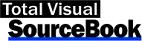
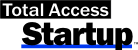
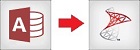
 Email Newsletter
Email Newsletter Facebook
Facebook X/Twitter
X/Twitter

