Selecting the First Item in the ListBox on Your Microsoft Access Form
Provided by: FMS Development Team
Rather than not selecting a value for list box controls or setting a specific default value, you can set it to the first value in the list. This lets your list manage what's selected and will always be correct regardless if the list of options changes.
You can programmatically select the first item in the list by adding this code to the form's Form_Open event.
Here's an example for a list box named lstBox:
If IsNull(Me.lstBox) Then Me.lstBox = Me.lstBox.ItemData(0) End If
IsNull is used to avoid setting this value if there's an existing value.
For more details, visit
- Selecting the First Item in a ComboBox or ListBox on a Microsoft Access Form
- Creating Cascading Combo Boxes and List Boxes on Microsoft Access Forms
Resources for Microsoft Access Forms, Combo Boxes and Tabs
- Copy and Paste a Command Button on a Form without Losing the Picture NEW!
- Top Six Tips for Using Combo Boxes on Microsoft Access Forms Updated!
- Creating Cascading Combo Boxes and List Boxes on Microsoft Access Forms
- Tips and Techniques for Using and Validating Microsoft Access Combo Boxes
- Using Combo Boxes to Auto-Fill City and State from USPS Zip Code Database
- Synchronize Two Related Subforms on a Microsoft Access Form
- Performance Tip: Use Late Binding for Microsoft Access Subforms on Tab Pages
- Reference Tab Pages by its PageIndex Rather than Tab Value on Microsoft Access Forms
- Using the Form Navigation Caption in Microsoft Access
- Microsoft Access Form Design Tips
- Microsoft Access Tips to Avoid 17 Common Form Design Mistakes
- Microsoft Access Developer and Programming Help Center
Strategic Overview
Microsoft Access within an Organization's Database Strategy
How many simultaneous Microsoft Access users?
Blaming Microsoft Access instead of the Developer
History of Access
Microsoft Access Version Feature Differences
Microsoft Access Versions, Service Packs and Updates
Microsoft Office 365 Access Update Version Releases
Best Practices
Taking Over Legacy MS Access Databases
Winner of Every Best Access Add-in Award
Table Design
Set AutoNumber Starting Number Other than 1
Avoid Unnecessary or Duplicate Indexes
Query Design
Form Design
Copy Command Button and Keep Picture
Module VBA to Forms and Controls
Subform Reference to Control Rather than Field
Report Design
Suppress Page Headers and Footers on the First Page of Your Report
Annual Monthly Crosstab Columns
Design Environment
Add Buttons to the Quick Access Toolbar
Collapse the Office Ribbon for more space
VBA Programming
Avoid Exits in the Body of a Procedure
Send Emails with DoCmd.SendObject
Source Code Library
VBA Error Handling
Error Handling and Debugging Techniques
Error Number and Description Reference
Performance Tips
Deployment
Remote Desktop Connection Setup
Terminal Services and RemoteApp Deployment
Missing Package & Deployment Wizard
System Admin
Database Corruption
Remove 'Save to SharePoint Site' Prompt from an Access Database
Class Not Registered Run-time Error -2147221164
SQL Server Upsizing
Microsoft Access to SQL Server Upsizing Center
When and How to Upsize Access to SQL Server
SQL Server Express Versions and Downloads
Cloud and Azure
Deploying MS Access Linked to SQL Azure
SQL Server Azure Usage and DTU Limits
Visual Studio LightSwitch
Additional Resources
Connect with Us


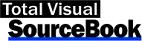
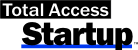
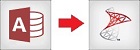
 Email Newsletter
Email Newsletter Facebook
Facebook Twitter
Twitter

